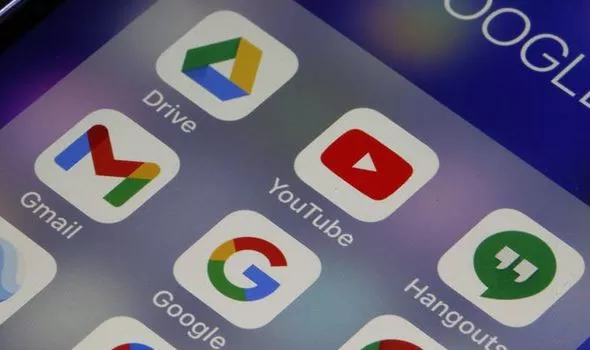
Google app not working
Here are a few ways by which you can easily fix Google not working.
Fix google app not working on iphone
Update the Google app
- You should try updating your Google app.
- To update the Google app, first open the App Store
- Then tap on the profile icon in the top right corner.
- Now tap on Update All to update all the apps you need.
- Now after the app is updated, restart your iPhone and see if the Google app keeps crashing.
Check internet connection
Google search engine will not work on iPhone due to lack of internet connection so first of all you should check your internet connection to see if it is working properly or not.
Reinstall google app
The next thing you can do is to reinstall the Google app from the App Store. Most of the users who faced the problem managed to solve it by reinstalling the app.
Here’s how to reinstall the Google app on your iPhone:
- Open Settings.
- Select General.
- Choose iPhone Storage.
- Open Google.
- Tap Delete App.
- Try restarting your device and open the App Store.
- Download and install the Google app again.
- Open Settings > Google and make sure to give the necessary permissions
Use Another Browser App
If iPhone Google search is not working because of browser, and you updated it and restarted, try another browser app.
Fix Google app not working on Android
Clear the Google app’s cache & data
The way to solve Google app not working on your device is to reset the app. Try clearing the cache and data of the app in this.
Follow below steps to clear cache and data of Google app.
- Long press the Google app icon from your drawer.
- Then you'll need to tap on app info to see the app's settings.
- After that, tap Storage & Cache.
- Now click on Clear data to reset Google app.
- Go back once, then you'll need to tap Force Stop to apply the changes.
Update google app
While some notable bugs sometimes occur after updating an app, the same bug can be fixed by updating the app again.
- First you need to launch Play Store from your app drawer.
- Tap the search bar at the top and look for "Google"
- One has to choose the official Google app from the result.
- Now you need to tap the Update button to install the latest version of the Google app.
Update your device
If your phone software is out of date, you may experience frequent app crashes or app not working. And if Google apps aren't working on Android, updating your phone may fix the problem in some cases.
Follow the instructions below to check and install the latest updates for your divice.
- Launch the Settings app on your device.
- Then find and choose.
- Open System Update or Software Update.
- Check for updates. If an update is available, it needs to be downloaded and installed.
Many times, Android users have reported an issue that the Google app is not working on their devices. That time they were annoyed with the situation ‘why is my google app not responding’, and what the reasons have caused the issue on their device.
- Well, here are some reasons given that could happen to this problem. These are:
- Google app's cache & data issue
- Google App update issue
- Google Play Services issue
- Internet Connectivity issue
- Check for Android device updates, and so on
So, if you are also experiencing the same issue and want to know ‘how to fix google app not responding’? Then follow the mentioned solutions below to solve the problem.
Solutions to Fix Google App Not Responding:
Solution 1: Force Restart the Google App
- Firstly, you should try to restart the Google app manually on your device. Let’s see how to do it.
- Go to the phone’s Settings app, and then tap on the ‘Apps & Notifications’ option.
- Then tap on the ‘See all apps’, then ‘Google’ option.
- After that hit ‘Force Stop’ to shut down the app.
- Now, launch the Google app to perceive if it works correctly.
Solution 2: Clear the Google App’s Cache & Data
Still, the app is not restarting and you are worrying ‘why is my google app not responding’? Then you should try clearing the app's cache & data from the Google App.
- Open the Google app icon from your device.
- Tap on the ‘App info’ to see the app settings.
- Next, hit on ‘the Storage and cache’ option.
- Hit on the ‘Clear data’ option to reset the Google app.
- Return, then tap on the “Force Stop” button.
- Done.
Solution 3: Uninstall Unwanted Apps & Files from the Device
For ‘how to fix google app not responding’, you should try to uninstall unwanted apps from your device which will assist gain more storage space. Also, Google App will not hang and will load fast & install rapidly.
Solution 4: Update your Google App
Sometimes noteworthy bugs come afterward updating an app, or when you’re not providing updates timely, then it makes a problem for further procedure. To solve the issue, now install the latest version of the app.
- From your device, open the Play Store
- In the search bar, search the official ‘Google app’ latest version.
- Then tap on the ‘Update’ button to install the app.
- Done.
Solution 5: Verify Internet Connection
Sometimes Internet connection creates an issue, so check the speed of the internet such as wireless, wired or Mobile LTE, which might be causing this problem. Restart the internet connection and then the Google app to see its work.
How do troubleshoot the Google app not working?
Google is the most used tech support company all around the world. The company provides various apps like Google Maps, Google nest, Google drive, Google app, Gmail, and many more. Millions of users use its apps every day. From the app of Google, the most popular app in the Google app that can be used for suffering and which is the most renowned web search engine. But sometimes users face difficulty while using the app. The app gets stopped or does not respond. If you also face a similar type of problem then you must perform a series of troubleshooting procedures to fix the issue with the Google app. So, follow this blog to know about how to troubleshoot the Google app not working.
‘Google app is not responding or working’ is a very common issue faced by its users. There are various methods to fix the issue of the Google app. This blog will deliver all possible methods to get a solution to the problem with the Google app. But before knowing how to fix the issue with the Google app we must know why my Google app is not working? Below are some basic reasons to not respond to Google app:
Solution -1: Install the updated Google app:
- Uninstall the Google app.
- After that, open the Play store app
- Search for the Google app and download the updated app
- And install the same.
Solution -2: Clean all cache and data:
- Go to your device and open ‘setting’
- Followed by clicking on the option ‘Apps’
- Here, search for the Google app
- After that, click on ‘storage’
- Now, clear all cache and data from your device.
Solution -3: Install the Google beta version:
- Open Play store.
- Search for Google App.
- Now, scroll down to the beta tester section
- Further, click on ‘Leave’
- Now, update the app.
Solution -4: Sign out from Google and again sign in:
- Open ‘setting’ and select ‘account’
- Followed by selecting a Google account and clicking on the option ‘more’
- And remove your account.
- After that, restart your account and again relog-in.
Solution -5: Allow permission to Google app:
Open the setting and select the option ‘Apps’. After that, select all apps and go to the Google app and allow permission. Now, use your google account freely. Moreover, you can also install an older version of the Google app from APK and try to use it. These are 5 solutions to fix the Google app not working, hopefully, helps you to fix your problem.
FAQ:
Q. How to Troubleshoot Google app not working on iphone?
Ans. To fix the Google app not working on your iPhone device, you need to reset the app first. This requires you to force stop the Google app from your iPhone device settings and restart it manually.
Q. Why is Google not working on Android?
Ans. If you can connect to the internet, update the Google app on android to the latest version. To check if you get results, try your search again. When you clear an app's cache, you delete data stored in a temporary area of device memory.
