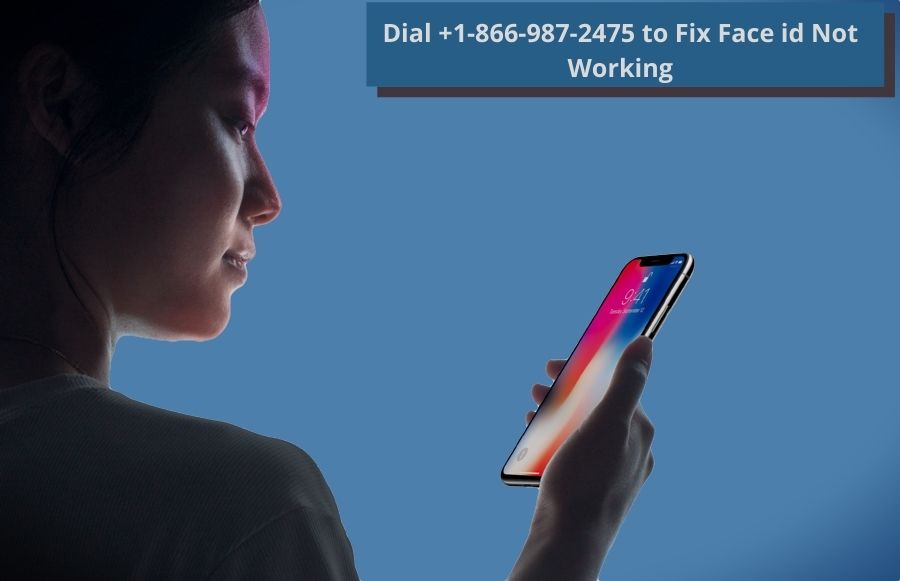
Face ID has become a lifeline of every phone because users can easily unlock any phone with the help of face ID when we talk about the iPhone 11 face ID is one of the primary and strong features over there but sometimes, users get disappointed when face ID doesn’t respond after lots of effort. If your face is not working on iPhone 11 so don’t worry, just follow the below-given step by step solutions:
Important Instructions: Before starting the troubleshooting steps, ensure you are not covering your face and as per the requirement your nose, eyes, lips, or other major parts of the face are totally visible on the camera of the iPhone 11.
How to Fix Face ID in iPhone 11 Not Working Error
Solution 1: Reboot your iPhone 11 Pro:
- This is the treatment of every issue on iPhones because every process doesn't completed without a reboot of the phone.
- Press & tight hold both sides for just a second.
- After then, release all buttons.
- On the display screen tap to slide power off.
- Drag to turn off the device.
- Wait for at least 30 seconds and the iPhone 11 will automatically turn on.
- After rebooting, if the face id is not available just try another resolving solution number two.
Solution 2: Check the IOS Update:
Apple always provides the notification of the update but due to some reason, users ignore it and after then, a face id issue creates don’t worry, you can resolve this issue by following the below-given steps:
- Turn on your iPhone 11 or any iPhone.
- Just tap on the settings icon.
- Select the General option from the list.
- Press the Software Update. (If there is the availability of the update)
- Besides, reboot your iPhone and use face ID again, if the Face ID is not working iPhone 11so don’t panic, just apply the third solution.
Solution 3: Reset Face ID Setting:
Sometimes, Face ID is corrupted due to bugs and also seen the issue of authentic failure of the face ID. For better use, users can rid of the issue of face ID. Just learn the process of resetting.
- Go to the settings option of the iPhone.
- Tap on the Face ID & Passcode.
- Check the Face ID, as well as The passcode is enabled and working properly.
- Users can also check the feature of the toggle which should be OFF.
Moreover, exit from the settings and again check the issue but after applying lots of effort, Face id is not available on your iPhone so just try another perfect solution number four.
Also Read: Airpods Pro Noice Cancelling Not Working | How to Fix
Solution 4: Create New Face ID:
After providing the above-given solutions, if you are not getting the solution up to the mark so don't panic, just create a new Face id by the given instructions:
- Hit on the Settings option on the home screen.
- Press the Face ID and Passcode.
- Enter the correct password and hit on continue.
- This time choose the Setup New Face ID option.
- Make sure, you have covered the proper distance and position of your face and provide the right position of the face and your iPhone should be in front of your face.
- Click on Get Started and follow the screen instructions.
- Again, scan your face for verification purposes.
- After completing the Scan, hit on the Done.
Therefore, reboot your iPhone 11 and unlock your iPhone using Face ID but after applying the above-presented step face id not working on iPhone 11 so there might be some different issue and you must go for a factory reset.
Solution 5: Erase All the Content from iPhone 11:
This is something factory reset so before applying this step, take the proper backup of your iPhone data and then follow the below presented steps.
- Tap on the settings.
- Choose the General and select the Reset.
- Hit on the Erase all the content and setting.
- Write the correct password and wait for a minute.
- Now you are done!
FAQ's
1. Why is my Face ID not working on iPhone 11?
Possible causes:
Software issues or bugs
Physical damage to the TrueDepth camera system
Changes in facial appearance or environmental factors
Solutions:
Make sure your iPhone 11 is running the latest version of iOS. Update to the latest software version if available.
Clean the TrueDepth camera and sensors on the front of your device using a soft, lint-free cloth to remove any dirt or debris.
Check the TrueDepth camera system for physical damage and have it repaired if necessary.
2. How do I restart my iPhone 11 to fix Face ID issues?
Solution:
Press and hold the side button as well as one of the volume buttons until the power off slider appears. Slide the slider to turn off your device, then press the side button again until the Apple logo appears to restart your iPhone 11.
3. What should I do if Face ID setup is incomplete?
Solution:
Go to Settings > Face ID & Passcode on your iPhone 11 and choose the Reset Face ID option. Follow the on-screen instructions to reconfigure Face ID from scratch.
4. Why doesn't Face ID recognize my face after replacing the screen?
Possible causes:
Incompatibility or calibration issues with the new display
Misalignment or damage to TrueDepth camera components during the replacement process
Solutions:
Make sure the replacement screen is Face ID compatible and properly calibrated to work with the TrueDepth camera system.
Contact Apple or a certified technician to inspect the TrueDepth camera components and make any necessary repairs or adjustments.
5. How can I improve facial recognition accuracy?
Solutions:
Make sure you hold your iPhone 11 at the correct distance (10 to 20 inches) from your face and place it in the Face ID frame.
Make sure your face is well lit and visible to the TrueDepth camera, avoiding extreme lighting conditions or glare.
6. What should I do if Face ID stops working after iOS update?
Solution:
Reset Face ID by going to Settings > Face ID & Passcode and selecting the Reset Face ID option. Then set up Face ID again from scratch.
7. How do I troubleshoot Face ID not working in low light?
Solutions:
Enable the “Require attention for Face ID” option under Settings > Face ID & passcode. This feature ensures that Face ID only unlocks your iPhone when you look directly at it.
Adjust the screen brightness or use a secondary light source to improve the TrueDepth camera's visibility in dimly lit environments.
8. What should I do if Face ID is not available?
Solution:
Restart your iPhone 11 and check if Face ID becomes available again. If the problem persists, contact Apple Support for assistance.
