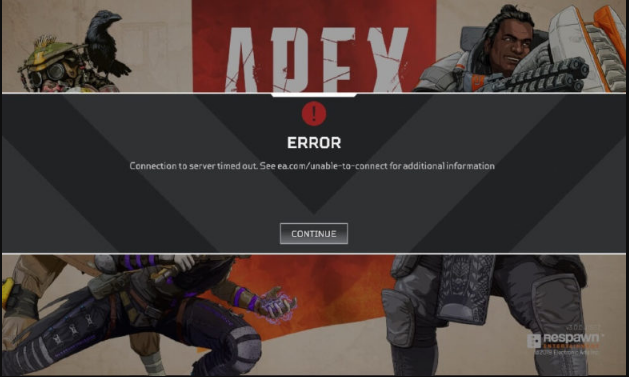
Apex Legends is the most leading and popular first-person shooter battle royal game developed by Respawn Entertainment. It’s a free-to-play game where legendary participants battle for splendor, recognition, and affluence on the borders of the Frontier.
Though, despite its excellent features, sometimes, game players might face the problem of Apex Legends not working when they are running games on their computer or laptop. Well. Apex Legends running slow or down is a common problem for the players. Thus, many game players have reported trouble with such an issue and cannot properly run the game due it goes down on their computer. Although the issue is fixed with the troubleshooting solutions which are mentioned below.
What are the Causes of the Problem of Apex Legends Not Working?
- Antivirus software issue
- Update drivers’ issue
- The latest patch installation issue
- Privilege issue on PC
- Server Connection issue with Apex Legends
- Connection issue on Windows Firewall
- Repair or Reinstall Apex Legends and Origin
- Error Code 100
How to Fix Apex Legends Not Working/Opening Problem?
When you experience the problem of Apex legends not opening, then you don’t need to worry about it. You can perform the below-given solutions to quickly solve the issue.
Solution 1: Run your Apex Game as Administrator
After launching the Apex Legends game on your PC, if you face Apex not working issues! So, then you don’t be upset. There may be privilege problems on your PC that interrupt your game. You can try running this game as an administrator.
- On your PC, right-click on the Apex Legends icon and then pick the ‘Properties’ option.
- In the popup window, choose the ‘Compatibility’ tab, then verify ‘Run this program as an administrator’.
- Press on ‘Apply’, and then ‘OK’.
- Now again run your game.
Solution 2: Update Graphics Driver
Sometimes your Apex Legends game can’t run or go down after launching when you are using an outdated driver on your PC. Then you should upgrade the graphics driver in order to fix the Apex Legends down issue.
How to Update Graphics Driver On PC?
To update your graphics driver, you have to use ‘Device Manager’ on your Windows system or go to your hardware manufacturer website to find the right graphics driver manually, and then download the latest one. After that, install it on your PC.
Solution 3: Server Connection Issue with Apex Legends
Sometimes, Apex not opening due to server connectivity, temporary network, unreliable wireless, or wired internet connection issues.
How to Solve Connection Dropping or Disconnecting Issues?
- Firstly, check the wireless adapter or router and you have to update your wi-fi network.
- Restart your smartphone/Desktop or reset your router.
- Don't use the wireless hotspot and keep your router close to your device.
Solution 4: Bad Server Connection or Error Code 100
Many times, Apex not opening, and gets Error code 100 on the display screen. This generally occurs to the bad server connection between EA or your PC. To fix it, change your DNS settings now.
How to Solve Error Code 100?
- Open the ‘Settings’ and choose the ‘Network’ option.
- Now, select the network settings & press the ‘Advanced settings’.
- Choose the ‘Manual’ option under the IPv4 Settings and type primary DNS 8.8.8.8 and the second should be 8.8.4.4.
- Tap on the back button and select ‘Alternative port selection’.
- Now, restart your computer or desktop.
- Again, tap on the Apex Legends icon.
- Finally, you can easily enter in the Game.
Hence, after successfully solving the above issues of Apex Legends not working, hopefully, you are enjoying your game now.
FAQ's
1. Why is Apex Legends crashing or freezing?
- Answer: Apex Legends may crash or freeze due to various reasons such as outdated graphics drivers, incompatible hardware, or corrupted game files. Try updating your graphics drivers, lowering in-game graphics settings, or repairing the game files through the Origin launcher.
2. How do I fix connectivity issues in Apex Legends?
- Answer: If you're experiencing connectivity issues in Apex Legends, try restarting your router, checking your internet connection, or switching to a wired connection if possible. You can also try opening specific ports on your router or contacting your ISP for assistance.
3. What should I do if Apex Legends won't launch?
- Answer: If Apex Legends won't launch, try repairing the game files through the Origin launcher, updating your graphics drivers, or running the game as an administrator. You can also try disabling background applications that may be interfering with the game's launch.
4. How can I troubleshoot audio issues in Apex Legends?
- Answer: If you're experiencing audio issues in Apex Legends, try adjusting the in-game audio settings, updating your audio drivers, or checking your system's sound settings. You can also try restarting the game or verifying the game files through the Origin launcher.
5. Why am I encountering lag or stuttering in Apex Legends?
- Answer: Lag or stuttering in Apex Legends may be caused by high ping, network congestion, or hardware limitations. Try connecting to servers with lower ping, closing bandwidth-intensive applications running in the background, or upgrading your hardware if possible.
6. How do I fix graphical glitches or rendering issues in Apex Legends?
- Answer: If you're experiencing graphical glitches or rendering issues in Apex Legends, try updating your graphics drivers, lowering in-game graphics settings, or disabling any overclocking software. You can also try repairing the game files through the Origin launcher or contacting the game's support team for assistance.
